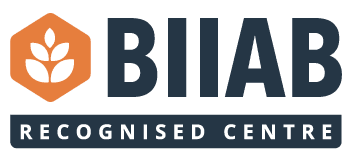IT Support
IT Services provide technical support for both staff and students at the college. To allow IT Services to best assist you with your IT issue, please choose the most appropriate option below.
Looking for Multi-Factor Authentication (MFA) ? Click here
If you have studied at the college in previous years, but are starting a new course with us – we consider you a new student.
Accessing your college Email & Microsoft 365 account for the first time
Once you have completed enrolment, you will receive an SMS text message which includes your username/email address, temporary password and instructions on how to log on.
Changing your password
Once you have successfully logged into Microsoft 365, you should change your password. To change your password, follow the steps below:
Step 1
Click/tap on your account picture/Initials in the top right hand corner.

Step 2
Click on the view account link.

Step 3
Click/Tap on the change password link.

Choosing a strong password
You must use a strong password to protect your college account. Use the following guidelines to create a strong password:
- Combine three random words (e.g. Yellow, Car, Potato)
- Include a number, upper-case character and special character (yellowCar4potato!)
- Ensure this password is unique to your college account (you must not re-use this password elsewhere).
Never disclose this password to anyone. IT Services will never ask you for your password.
Multi-Factor Authentication
IT Services requires learners to use Multi-Factor Authentication (MFA) when using Microsoft 365 services (Email, OneDrive etc). Please click here for further information.
Need more help ?
If you need more help, call the IT Service Desk:
01443 663035
(Lines Open 8.30am to 4.30pm, Monday to Friday)
Help with College provided hardware (e.g. Laptop, iPad)
Please visit the Library Resource Centre (LRC) on campus in the first instance.
Problems accessing College services online
Please check that you are using the correct format for your username/email address:
[STUDENT NUMBER] @ cymoedd.ac.uk (e.g. 123456@cymoedd.ac.uk)
Multi-Factor Authentication
IT Services requires learners to use Multi-Factor Authentication (MFA) when using Microsoft 365 services (Email, OneDrive etc). Please click here for further information.
Need more help ?
If you need more help, call the IT Service Desk:
01443 663035
(Lines Open 8.30am to 4.30pm, Monday to Friday)
Staff can log IT support tickets using the helpdesk.
If you cannot access the helpdesk, or if your call is urgent, please call:
01443 663035
(Lines Open 8.30am to 4.30pm, Monday to Friday)
Eduroam – Accessing College WiFi
eduroam provides simple, easy, secure connectivity from thousands of hotspots across more than 100 countries, and is free to all learners when studying at Coleg y Cymoedd.
For WIFI access whilst in College, if you log on to eduroam then it will automatically connect you whenever in range. No need to re-enter your details. You can use eduroam for free at any college, university, hospital, library or public building in the world which uses it.
When promoted by the WIFI settings on your device or smartphone, choose ‘eduroam’ and log in with the following details:
- Your college user name in this format (e.g. 123456@cymoedd.ac.uk)
- Your college password
If you are experieicing issues connecting, please view our Connecting to Wifi guide
Aberdare
Wellington Street
Aberdare
Rhondda Cynon Taff
CF44 8EN
Nantgarw
Heol y Coleg
Parc Nantgarw
Cardiff
CF15 7QY
Rhondda
Llwynypia
Tonypandy
Rhondda Cynon Taff
CF40 2TQ
Ystrad Mynach
Twyn Road
Ystrad Mynach
Hengoed
CF82 7XR