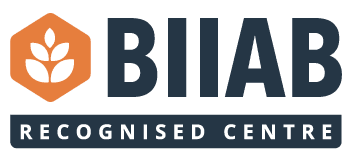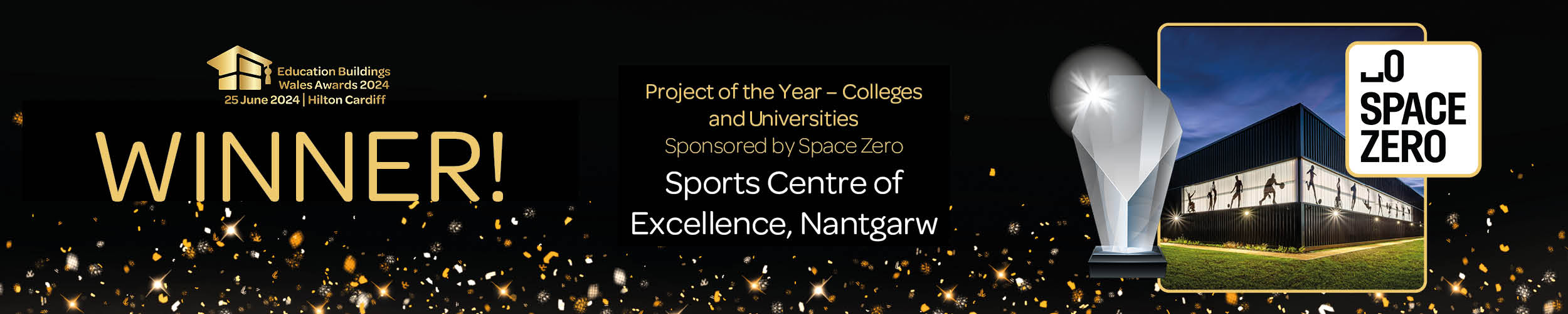Setting you up – IT Services at Coleg y Cymoedd
This page is intended for New Learners at Coleg y Cymoedd. If you are a current or a returning learner and are experiencing IT issues, or have a query, simply visit our IT Support page which should contain information you need
Step 1
Welcome SMS Message
Once you have completed enrolment, you will receive an SMS text message which includes your username/email address, temporary password and instructions on how to log on.
This will be sent to the mobile number you provided during your application
Step 2
Download and Install Microsoft’s Authenticator App
Search for the ‘Microsoft Authenticator’ app in either Play Store (Android) or App Store (Apple iOS) on your mobile phone and press the install button
Android Authenticator App / iOS Authenticator App
Please closely follow the video instructions for the download and setup of Microsoft’s Authenticator app by watching and following the steps in the relevant videos here
Step 3
Logging into College Account
Log in to your college Microsoft 365 account for the first time using the link http://www.office.com/ , and your login username and password provided in Step 1.
You will be given a two-digit authentication number at the end of the login process, prior to receiving a notification from Microsoft’s Authenticator app on your phone (as demonstrated in the video in Step 2).
Type the two-digit number into the notification in the Authenticator app to authenticate your login.
Step 4
Download Microsoft Teams
In either Play Store (Android) or App Store (Apple iOS) search for the ‘Microsoft Teams’ app and install it on your mobile phone.
Open the Microsoft Teams app and sign in using your college Microsoft 365 account username and password and authenticate using Microsoft’s Authenticator app as in Step 3, if necessary
Teams is used to support your studies
Step 5
Download Cymoedd App
In either Play Store (Android) or App Store (Apple iOS) search for the ‘Coleg y Cymoedd’ app and install it on your mobile phone.
Open the Coleg y Cymoedd app and sign in using your college Microsoft 365 account username and password and authenticate using Microsoft’s Authenticator app as in Step 3, if necessary.
The Cymoedd App is used to support your studies – here you’ll see campus announcements and CymoeddXtra content
Aberdare
Wellington Street
Aberdare
Rhondda Cynon Taff
CF44 8EN
Nantgarw
Heol y Coleg
Parc Nantgarw
Cardiff
CF15 7QY
Rhondda
Llwynypia
Tonypandy
Rhondda Cynon Taff
CF40 2TQ
Ystrad Mynach
Twyn Road
Ystrad Mynach
Hengoed
CF82 7XR